How to Get My LinkedIn Profile URL: Your Quick Guide
how to get my linkedin profile url: Find and customize your LinkedIn URL in minutes to boost your professional presence.

Finding your LinkedIn profile URL is a piece of cake. Just head to your profile, click on the "Me" icon in the top navigation, select "View Profile," and then copy the web address you see in your browser's address bar. That link is your direct, shareable professional address on the platform.
Why Your LinkedIn URL Is Your Digital Handshake
Think of your LinkedIn URL as your professional digital address. It's often the very first impression you make on a recruiter, a potential client, or a new networking contact. A default URL, cluttered with a random string of numbers and letters, just looks a bit unfinished, doesn't it?
Switching to a clean, custom URL is a small but mighty step in building your personal brand. It instantly projects professionalism and makes you far more memorable. This tiny change, which costs nothing but a minute of your time, has a surprisingly big impact on your career visibility. It's an affordable, ethical way to affect how easily people can find you, share your profile, and perceive your attention to detail.
The Power of a Polished Link
On a platform with over 1.2 billion members, you need every advantage you can get to stand out. A personalized LinkedIn URL is one of the simplest yet most effective ways to boost your credibility. In fact, profiles with customized URLs can get up to 30% more views because they signal to recruiters and clients that you're serious and intentional.
This quick infographic really drives home how a few simple, no-cost optimizations can directly translate into more visibility and interest from the right people.
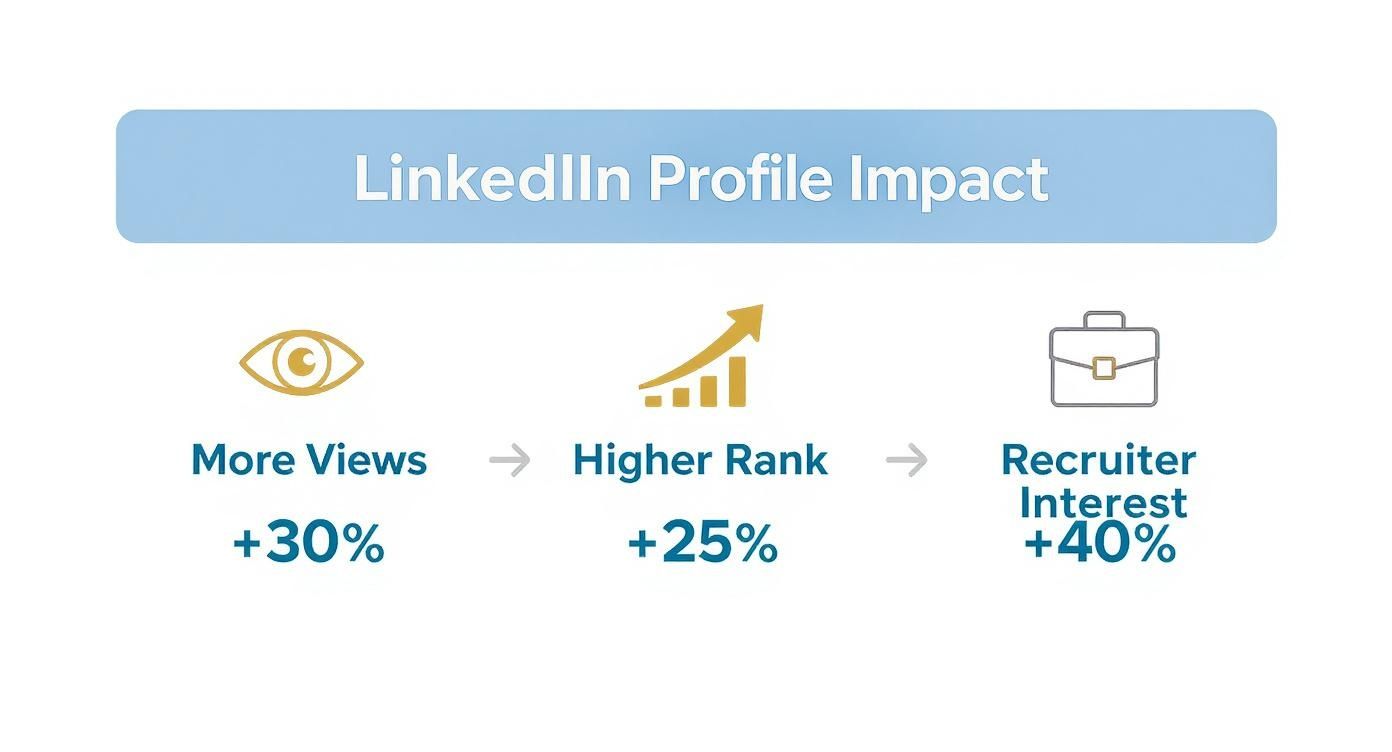
It's clear that these tweaks aren't just for looks; they’re about improving your performance in a crowded professional space.
Before we dive into how to change it, let's look at a side-by-side comparison to see why it's worth the 60 seconds it takes to update.
Default vs. Custom LinkedIn URL At a Glance
| Feature | Default URL (e.g., /in/jane-doe-a1b2c3d4) | Custom URL (e.g., /in/janedoe-marketing) |
|---|---|---|
| Memorability | Low. Difficult to remember or type. | High. Easy to recall and share verbally. |
| Professionalism | Looks generic and unpolished. | Appears professional and intentional. |
| Branding | No personal branding. | Reinforces your name and brand. |
| Shareability | Clumsy on resumes and business cards. | Clean and concise for all materials. |
| Searchability | Less optimized for search engines. | More easily found by name or keyword. |
The difference is night and day. A custom URL is cleaner, more professional, and does a better job of representing you before anyone even clicks on it.
First Impressions Count
Your LinkedIn profile is your modern-day resume, business card, and networking event all rolled into one. Making every element, including your URL, professional and easy to remember is non-negotiable for building a strong personal brand.
Of course, this "digital handshake" goes beyond just your URL. To make sure that first impression is a truly positive and lasting one, it's worth learning what makes a good LinkedIn photo.
Pairing a clean URL with a professional headshot creates a cohesive, trustworthy vibe from the get-go. It signals that you’re detail-oriented and serious about your career. For even more tips on leveling up your professional presence, check out our other guides at https://contentide.com/blog.
Locating Your LinkedIn URL on Any Device
Before you can start sharing or customizing your LinkedIn URL, you have to actually find it first. It’s hiding in plain sight, but where you look depends on whether you’re on a computer or your phone. Both ways are incredibly simple once you know the trick.
On a desktop, it couldn’t be easier. Just pull up your own profile page and glance up at the address bar in your web browser. That entire link, the one starting with https://www.linkedin.com/in/, is your personal URL. Click in the address bar, make sure the whole thing is selected, and copy it. Done.
Finding Your URL on Mobile
Things are a little different on the LinkedIn mobile app for iOS or Android. Since there’s no address bar to peek at, you’ll use the built-in “Share” feature instead. This is perfect for when you’re on the go and need to quickly send your profile to someone you just met.
Here’s the path to get it:
- Tap your profile picture in the top-left corner, then tap View Profile.
- On your profile, find the three-dot icon (…) right next to the "Add section" button and tap it.
- From the menu that pops up, choose Share profile via….
This will bring up your phone’s native sharing menu. From there, you can either copy the link straight to your clipboard or send it directly through another app like Messages or email.
Pro Tip: I use this all the time at networking events. When someone asks for my LinkedIn, using the mobile "Share" feature is the fastest, most professional way to connect. It saves everyone from awkwardly trying to spell out names and search for each other later.
Once that link is copied, you’re all set. You can share it as is or, even better, take a few minutes to customize it into something far more memorable and professional.
How to Personalize Your LinkedIn URL
That clunky, auto-generated URL LinkedIn gives you? The one with all the random numbers? It’s not doing your personal brand any favors.
Cleaning it up is one of the quickest, highest-impact changes you can make to your profile. A custom URL is easier to remember, easier to share, and just looks a whole lot more professional. One quick heads-up: you'll need to do this on a desktop or laptop, as this setting is a free feature not available in the mobile app.
First, head over to your own LinkedIn profile. In the top right corner, you’ll spot a link that says “Edit public profile & URL.” Go ahead and click that.
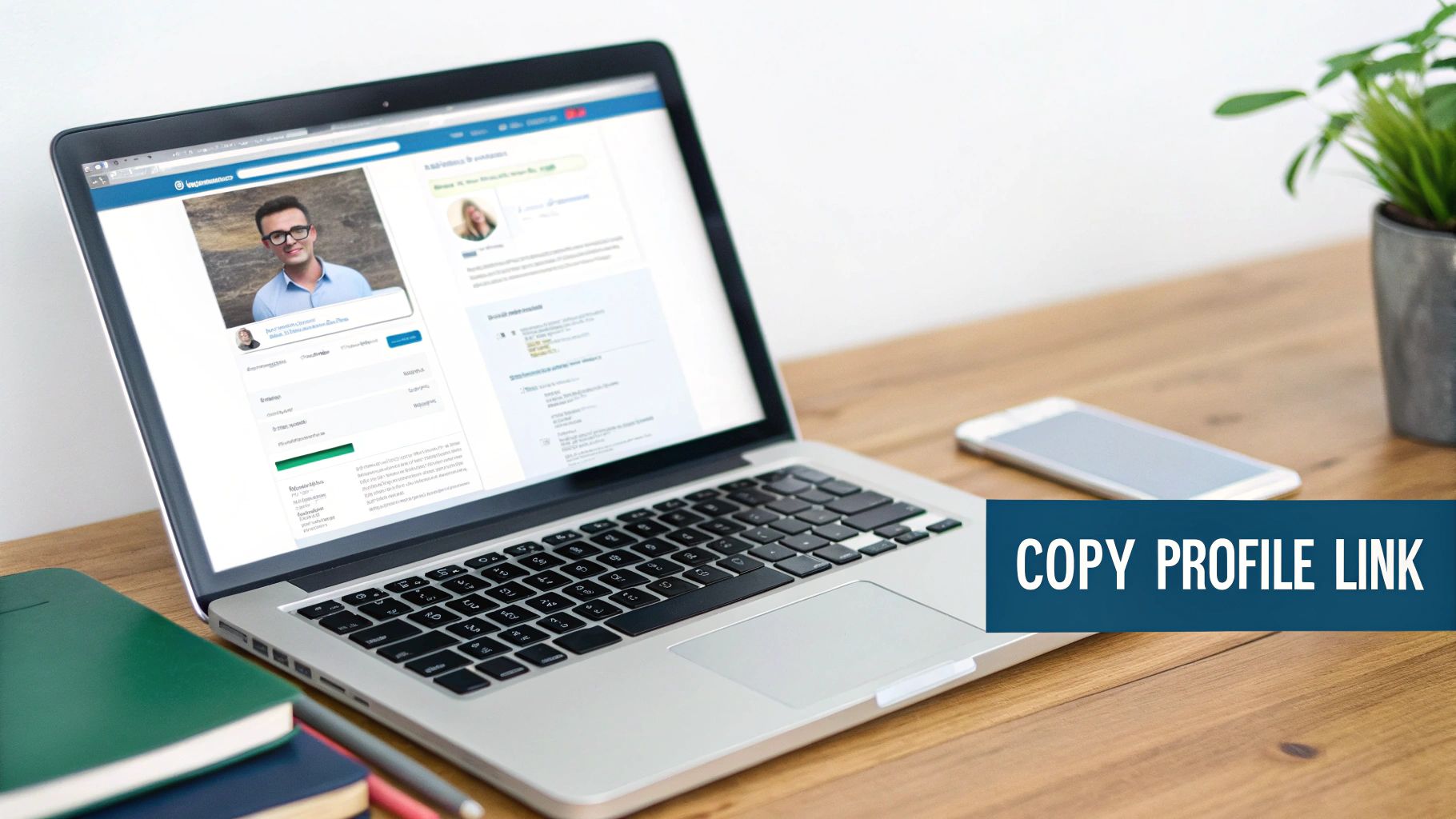
This takes you to a new page where you can control everything the public sees. Look to the right again, and under the "Edit your custom URL" section, you'll see a small pencil icon next to your current URL. That's your target.
Crafting Your Professional Digital Address
The goal here is simple: create a URL that’s clean, professional, and instantly recognizable as you. The gold standard is always your first and last name. It’s how people will look for you.
But what if "jane-doe" is already taken? Don't sweat it. You've got options.
- Add a Middle Initial: Something classic like "john-f-smith" works perfectly.
- Include a Keyword: Are you a graphic designer? Try "sarahjones-design." A real estate agent? "mikeross-realty" adds immediate context and can even give you a small SEO boost.
- Use Your Brand Handle: If you go by a specific handle on other platforms like a personal site or Twitter, using it here creates powerful brand consistency (e.g., "in/BrandWithBrianna").
Choosing a custom URL isn't just about looking good; it’s about being found. LinkedIn’s algorithm actually favors profiles with clean, customized URLs, which can improve your visibility in search results on their platform and on Google.
In fact, some studies show that profiles with a vanity URL are 25% more likely to pop up in relevant search results. Once you've typed in your new URL, just smash that "Save" button to make it official. It's a tiny, free tweak that gives your professional presence a serious upgrade. You can dig deeper into how LinkedIn optimizations affect search performance if you're curious.
Putting Your New URL to Work

Alright, you’ve got a clean, memorable link. Now what? It's time to put that URL to work. A custom URL is a powerful tool for building your brand, but it only works if people actually see it.
Think of it as your digital business card—it needs to be everywhere you are professionally to make connections happen.
The most obvious place, of course, is your resume or CV. Slap it right into your contact header. This gives hiring managers a direct, one-click path to learn more about you. Another high-impact spot is your email signature, turning every single message you send into a networking opportunity.
Integrating Your URL Across Platforms
To build a truly consistent professional identity, your LinkedIn URL should pop up wherever your professional self does. This repetition is key—it reinforces your brand and makes you easy to find and remember.
Consider dropping your new link in these key locations:
- Your Personal Website or Portfolio: Add it to your "About" or "Contact" page.
- Other Social Media Bios: Include it in your Twitter, Instagram, or any other professional-facing social profile.
- Physical Business Cards: A clean URL is so much easier to type than a generic one with a jumble of numbers. You can even generate a QR code for it.
- Author Bios: If you write articles or guest posts, your URL should be a standard part of your bio.
This isn't just about looking tidy. It's about getting results. Data shows that profiles with custom URLs can see up to 40% more engagement from recruiters compared to those with the default link. That’s a massive advantage.
Common Mistakes to Avoid
A polished URL enhances your brand, but a poorly chosen one can absolutely detract from it. Avoid unprofessional nicknames, inside jokes, or random numbers that don’t add any value. The goal here is pure clarity and professionalism.
Keep your URL focused on your name and professional field. A URL like
/in/johnsmith-cpais far more effective than/in/johnnyboy1998. It's a small detail that speaks volumes about your professional judgment.
Once your shiny new URL is directing people to your profile, make sure the content they find is engaging and top-notch. To make your profile even more compelling, you could use a LinkedIn Video Generator to create short videos that highlight your skills and personality.
And if you’re struggling with that all-important headline, our free headline generator can help you craft a powerful first impression that pulls people in.
Solving Common LinkedIn URL Problems
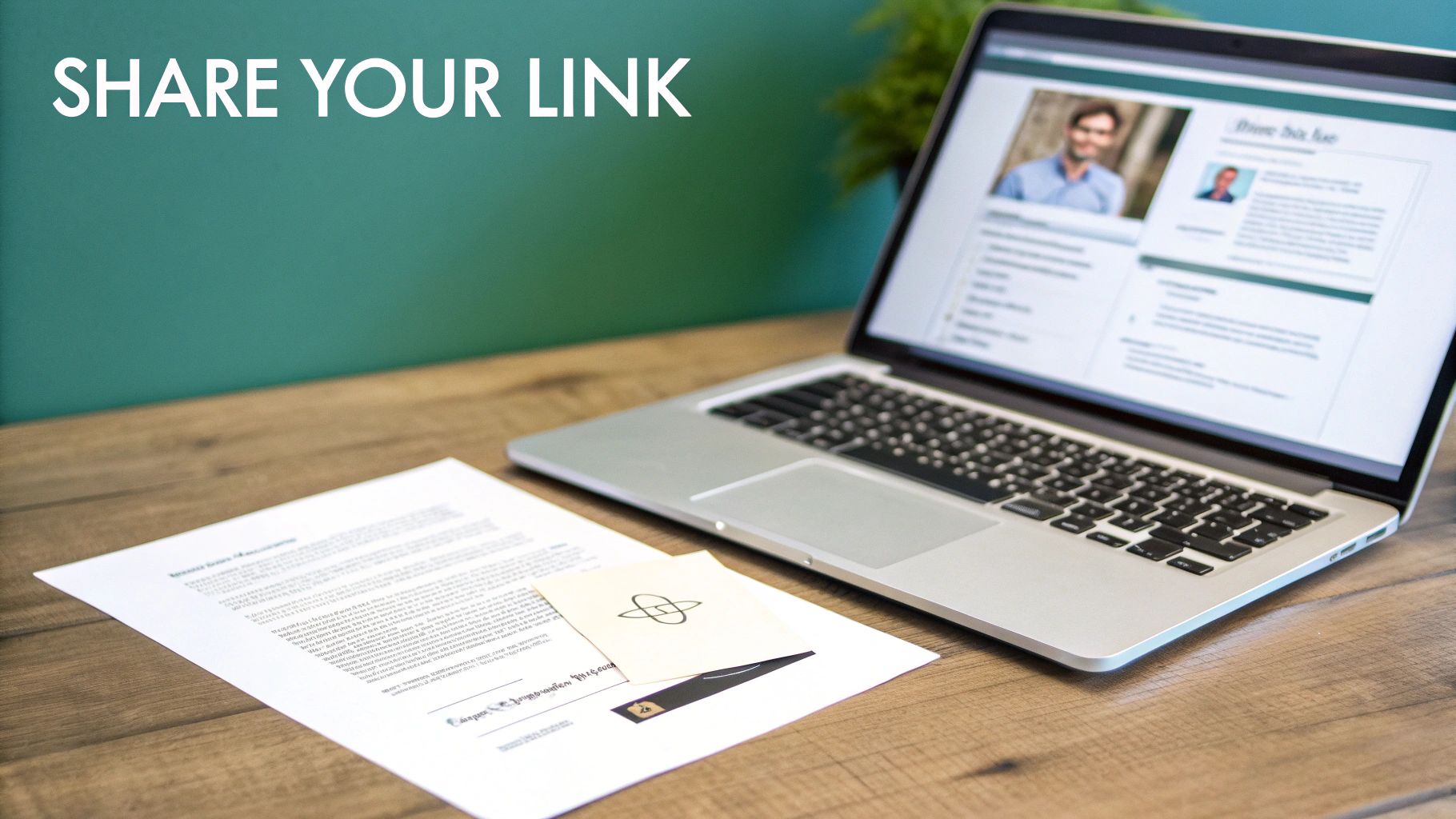
Even something as simple as updating your URL can hit a frustrating snag. We've all been there. Knowing the common roadblocks and how to get around them will save you a headache and keep your profile looking sharp.
One of the most frequent issues is finding out your perfect custom URL is already taken. With over a billion members on LinkedIn, it’s bound to happen. Don’t just tack a random number onto the end, though. You can get creative and still maintain a professional look.
What to Do When Your URL Is Taken
If your first choice is unavailable, try one of these simple but effective alternatives to craft a professional link:
- Add Your Middle Initial: This is a classic for a reason. Changing
/in/johnsmithto/in/john-a-smithoften does the trick and looks clean. - Include a Professional Keyword: Add your industry or specialty to add context and brand value. Think
/in/sarahjones-marketingor/in/mikechen-developer. - Append a Certification: Have a notable credential like a PMP or CPA? Adding it can work wonders (e.g.,
/in/emilywhite-pmp).
Another common point of confusion is just not being able to find the edit option. If you're hunting for that "Edit public profile & URL" button on your phone, you can stop looking. This particular feature is only available on the desktop version of LinkedIn.
Here's a pro tip: LinkedIn limits how often you can change your URL. Once you update it, your old URL becomes available for someone else to claim, and you can't change your new one again for a while. Choose thoughtfully to avoid any branding hiccups down the road.
Finally, you can change your URL up to five times within a 180-day period. This policy is in place to prevent misuse and encourage users to build a stable professional identity. If you hit this limit, you'll have to wait it out. It's always best to try and get it right the first time.
Frequently Asked Questions About LinkedIn URLs
Even after you've personalized your URL, a few common questions tend to pop up. Let's tackle the most frequent ones so you can manage your LinkedIn presence like a pro.
One of the most common headaches is seeing an error message like, "Sorry, we are unable to retrieve information about your link" when you share a link from your personal website on LinkedIn. This usually isn't an issue with your LinkedIn URL itself, but rather how LinkedIn's link scraper is interacting with your site. It can be caused by server request limits or caching problems on your website's end.
Can I Change My LinkedIn URL More Than Once?
Yes, you can absolutely change your public profile URL again if you need to. But LinkedIn does have some sensible limits in place to prevent confusion.
You can update your custom URL up to five times within a 180-day period. This policy is there to encourage a stable professional identity, so people aren't constantly changing their digital address. Once you hit the five-change limit, you'll have to wait out the 180 days before you can make another switch.
My advice? Pick a URL you're happy with from the start. Your old URL immediately becomes available for someone else to claim, which means any links you've shared on resumes or in email signatures will break. Changing it too often creates a trail of dead links.
Why Can’t I See a Preview When I Post My URL?
Ever shared your profile link and noticed that the nice visual preview of your profile—with your picture and headline—is missing? It's a common and usually temporary glitch with LinkedIn's link preview generator. More often than not, it resolves itself.
If the problem sticks around, try using LinkedIn's official Post Inspector tool. Pasting your URL there can force a refresh of LinkedIn's cache, which often fixes the preview issue.
For more deep dives into professional tools and tactics, our extensive FAQ page is packed with useful info.
Ready to stop staring at a blank page and start posting content that gets noticed? Contentide uses AI to help you create authentic, high-performing LinkedIn posts in minutes, turning your ideas into engaging content that builds your professional brand. We're committed to providing an affordable, ethical tool that empowers professionals. Start creating for free today at https://contentide.com.
Hope you found this helpful. Feel free to share your thoughts.