How to Post a Carousel on LinkedIn That People Actually Read
Learn how to post a carousel on LinkedIn that drives real engagement. Our guide covers creation, strategy, and optimization to boost your reach.

Posting a carousel on LinkedIn is surprisingly simple. You're essentially just sharing a document—usually a PDF—instead of a typical image or video. But this one small change transforms your document's pages into interactive, swipeable slides right in the feed.
It’s a simple trick that grabs attention far more effectively than most static content ever could.
Why LinkedIn Carousels Actually Work
Before we get into the nuts and bolts of creating one, it's worth understanding why this format is such a powerhouse. In a feed where everyone is scrolling at a mile a minute, carousels do one thing exceptionally well: they make people stop.
That simple act of swiping is a micro-commitment, a moment of interaction that a static post just can't replicate. This extra engagement time, what the pros call "dwell time," sends a powerful signal to the LinkedIn algorithm.
When someone spends more time on your post, LinkedIn’s algorithm sees it as valuable content and is far more likely to push it out to a wider audience. It's one of the best ways to boost your organic reach without spending a dime, providing an affordable alternative to paid ads.
The Power of Visual Storytelling
Beyond gaming the algorithm, carousels are a better, more ethical way to communicate complex ideas. They let you break down a big topic, walk through a process, or tell a compelling story one slide at a time.
This is where you can really shine. Mastering a few core visual storytelling techniques is the key to creating content that genuinely connects with people. You can guide your audience through a clear narrative—from a killer hook on the first slide to a strong call-to-action on the last.
A carousel isn't just a post; it's a micro-presentation. It positions you as an expert who can simplify complex ideas and deliver value in a clear, concise, and visually appealing way.
Proven Engagement Boosters
Don't just take my word for it—the data backs this up. An analysis of over one million posts found that carousels consistently rank as a top-performing format for engagement.
When uploaded as PDF documents, these posts drive more interactions on company pages than almost anything else. Only video content comes close. This is all the proof you need that learning how to post a carousel on LinkedIn is a skill worth mastering if you're serious about building an authentic presence on the platform.
How to Create a Carousel That Gets Noticed
A high-performing carousel doesn’t just happen. It starts with a strong foundation, long before you even think about hitting “upload.” The best ones tell a clear, compelling story, and that begins with a solid plan and the right tools. The good news? You don’t need a massive budget to create something that looks professional and stops the scroll. An affordable, well-made product is always the goal.
Choosing Your Carousel Design Tool
Most people get started with free, accessible tools, which is exactly what I recommend. The key is to pick a tool that matches your skill level and doesn't add friction to your creative process. You want something that helps you get ideas out of your head and onto the screen, not something that makes you fight with the software.
Here’s a quick breakdown of a few popular, affordable options:
| Tool | Best For | Key Features | Cost |
|---|---|---|---|
| Canva | Beginners & quick creation | User-friendly interface, thousands of templates, vast element library. | Free (Pro version available) |
| Figma | Designers & teams | Advanced vector editing, real-time collaboration, component-based design. | Free (Paid plans for teams) |
| Pitch | Data storytellers | Presentation-first design, data visualization tools, collaborative workflows. | Free (Pro version available) |
For most professionals, Canva is the perfect starting point. But if you have design experience or need more granular control, Figma is a powerhouse. The best tool is the one you'll actually use consistently.
Crafting a Compelling Narrative
Beyond the visuals, your carousel's success hinges on its story. The first slide is your most valuable piece of real estate—it needs a powerful hook to make someone stop scrolling and start swiping. Avoid clickbait; an ethical approach is to make a genuine promise of value that the rest of your carousel delivers on.
An intriguing question, a bold statement, or a surprising statistic works wonders here. Think about what would make you pause. If you're feeling stuck, a good hook generator can help you find ideas that grab attention right away.
Once you have their attention, each slide needs to deliver value and build momentum. I like to think of a carousel as a mini-presentation:
- Slide 1: The Hook. A captivating title or question that creates curiosity.
- Slides 2-5: The Value. Break down your main points into digestible tips, steps, or insights. Use visuals and minimal text.
- Final Slide: The Call-to-Action. Tell your audience what you want them to do next. Comment? Follow? Visit a link? Be specific.
This simple structure creates a clear path for your reader, making them much more likely to swipe all the way to the end.
Technical Details That Matter
Getting the technical side right ensures your hard work looks polished and professional on the feed. It’s a small step, but it makes a huge difference.
Always export your final carousel as a PDF document. This format is king because it preserves the quality of your text and images, avoiding the fuzzy pixelation you sometimes see with other file types.
When it comes to dimensions, stick with a square format. 1080x1080 pixels is the gold standard because it displays perfectly on both desktop and mobile. This one choice guarantees a clean, consistent viewing experience for your entire audience.
This visual shows how this whole process comes together—from that first swipe to the algorithm boost that follows.
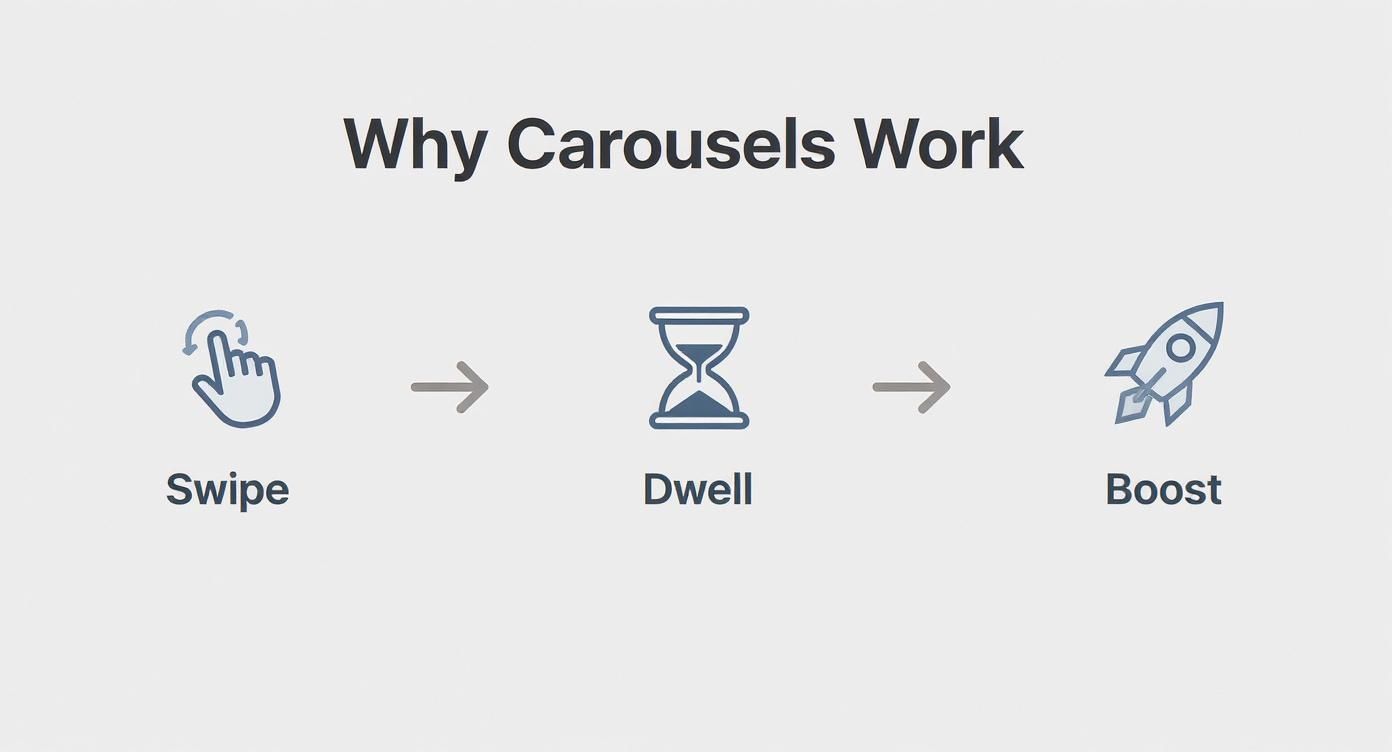
As you can see, getting users to swipe increases their "dwell time" on your post. This is a powerful signal to the LinkedIn algorithm that your content is valuable and deserves to be shown to more people.
Uploading Your Carousel to LinkedIn
You've done the hard work, your polished PDF is ready, and now it’s time to get it in front of the right people. Publishing on LinkedIn is pretty straightforward, but a few small details make a massive difference in how people discover and engage with your content.
It all starts from your main LinkedIn feed. Your first instinct might be to click the "Media" button you’d use for a single image, but that’s not the right move here. Instead, you need to select the three dots to reveal more options, and then find the "Add a document" icon—that's the key to making a carousel post.
The Upload Process
Once you select "Add a document," you’ll get a prompt to choose a file from your computer. Find your PDF and select it. LinkedIn will then process the file and turn each page into its own swipeable slide. You'll see a live preview of how it looks.
This next step is critical. Before you hit post, give your document a descriptive, keyword-rich title. This isn't just for your own reference; LinkedIn’s search algorithm indexes this title, helping people find your content weeks or even months later. So, instead of a generic "Carousel.pdf," name it something specific like "5 Steps to Better Content Marketing.pdf."
This screenshot shows exactly where that "Add a document" option is hiding.
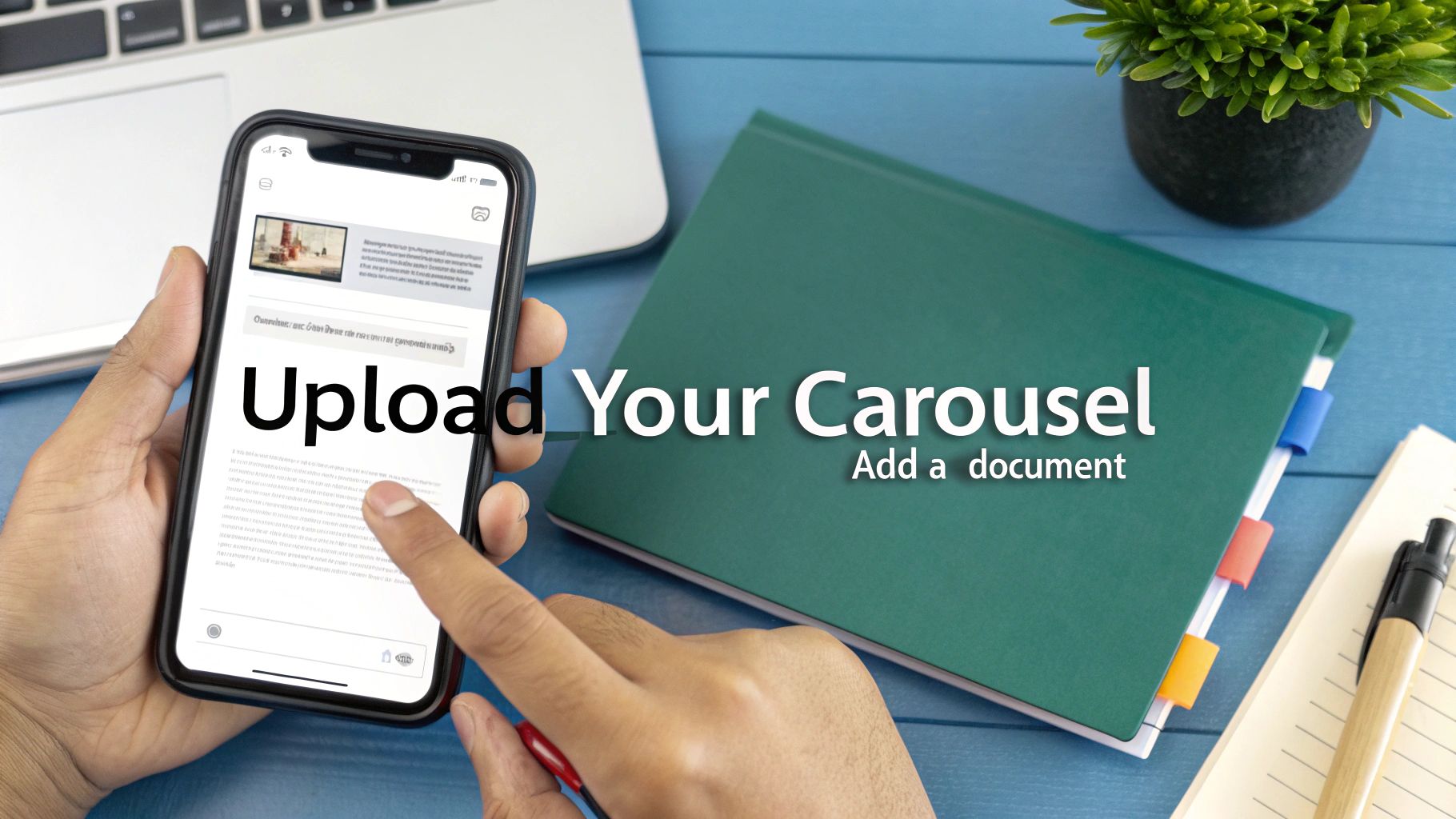
As you can see, it’s a bit tucked away, but finding it is essential to get that native carousel experience that works so well.
Writing a Post That Complements Your Carousel
The text you write to introduce your carousel is just as important as the slides themselves. LinkedIn only shows the first two or three lines of your post before tucking the rest behind a "…see more" link. This means your opening hook has to do some serious heavy lifting.
Your goal is to make clicking "…see more" an irresistible choice. Ask a provocative question or state a bold claim that your carousel answers. This simple act of expansion is another engagement signal for the algorithm.
I always write my accompanying post with these goals in mind:
- Create an immediate hook: Grab their attention in the very first sentence. No warm-up needed.
- Provide context: Briefly explain what problem the carousel solves or what value it offers.
- Encourage engagement: End with a clear question or a call-to-action that directly relates to the final slide of your carousel.
For instance, if your carousel details a new workflow, your post might kick off with something like, "Tired of inefficient meetings? I broke down the exact 5-step process our team uses to cut meeting time in half." This tells readers exactly what to expect and gives them a compelling reason to start swiping.
Optimizing Your Post for Maximum Reach
Getting your PDF uploaded is just the first step. The real magic happens in the details that turn a good carousel into a great one—combining sharp visuals with text that stops the scroll, sparks conversation, and actually drives engagement.
It all starts with your opening line.
The text that goes with your carousel is your hook. You only get two or three lines before LinkedIn hits you with the dreaded "...see more" cut-off, so every word has to count. Kick things off with a bold question or a surprising fact that your carousel promises to explain.
This early engagement is a huge signal to the algorithm. Data shows that users spend an average of 15 to 20 seconds on a carousel, which is nearly double the time they spend on other post formats. That sustained attention tells LinkedIn your content is valuable. You can find more details on why this longer dwell time matters in this breakdown of LinkedIn post formats on ysobelle-edwards.co.uk.
Get Strategic With Hashtags and Tags
Your hashtag strategy can make or break your post's visibility. Don't just throw in generic tags and hope for the best. A smart mix of broad and niche hashtags helps you reach a wide audience and the specific people who will find your content most valuable.
- Broad hashtags: Use 2-3 popular ones like
#Marketingor#Leadershipto tap into bigger conversations. - Niche hashtags: Add 2-3 specific tags like
#B2BContentStrategyor#StartupGrowthto attract a highly targeted audience.
Tagging relevant people or companies is another powerful move, but you have to use it wisely. Only tag individuals you mention in the carousel or whose work genuinely inspired it. This ethical approach sends them a notification and encourages them to share your post with their own network, giving your reach a natural, organic boost.
Your goal isn't just to get views; it's to start a conversation. A well-placed tag or a thoughtful question in your closing can turn passive scrollers into active participants.
Finally, your call-to-action (CTA) needs to be crystal clear. Instead of a weak "What do you think?" ask a specific question tied directly to your carousel's content. Something like, "Which of these three tips will you implement first?" works much better.
For more advanced techniques, you can explore AI-powered social media engagement strategies to make sure your carousels truly resonate. And if you need help managing this whole process, you can compare powerful LinkedIn tools like Taplio in our guide.
Common Carousel Mistakes to Avoid
Creating a powerful LinkedIn carousel is as much about dodging the common landmines as it is about following best practices. A brilliant idea can fall completely flat if the execution is clumsy. I’ve seen—and made—plenty of these mistakes myself. Learning from them is how you graduate to content that truly performs.
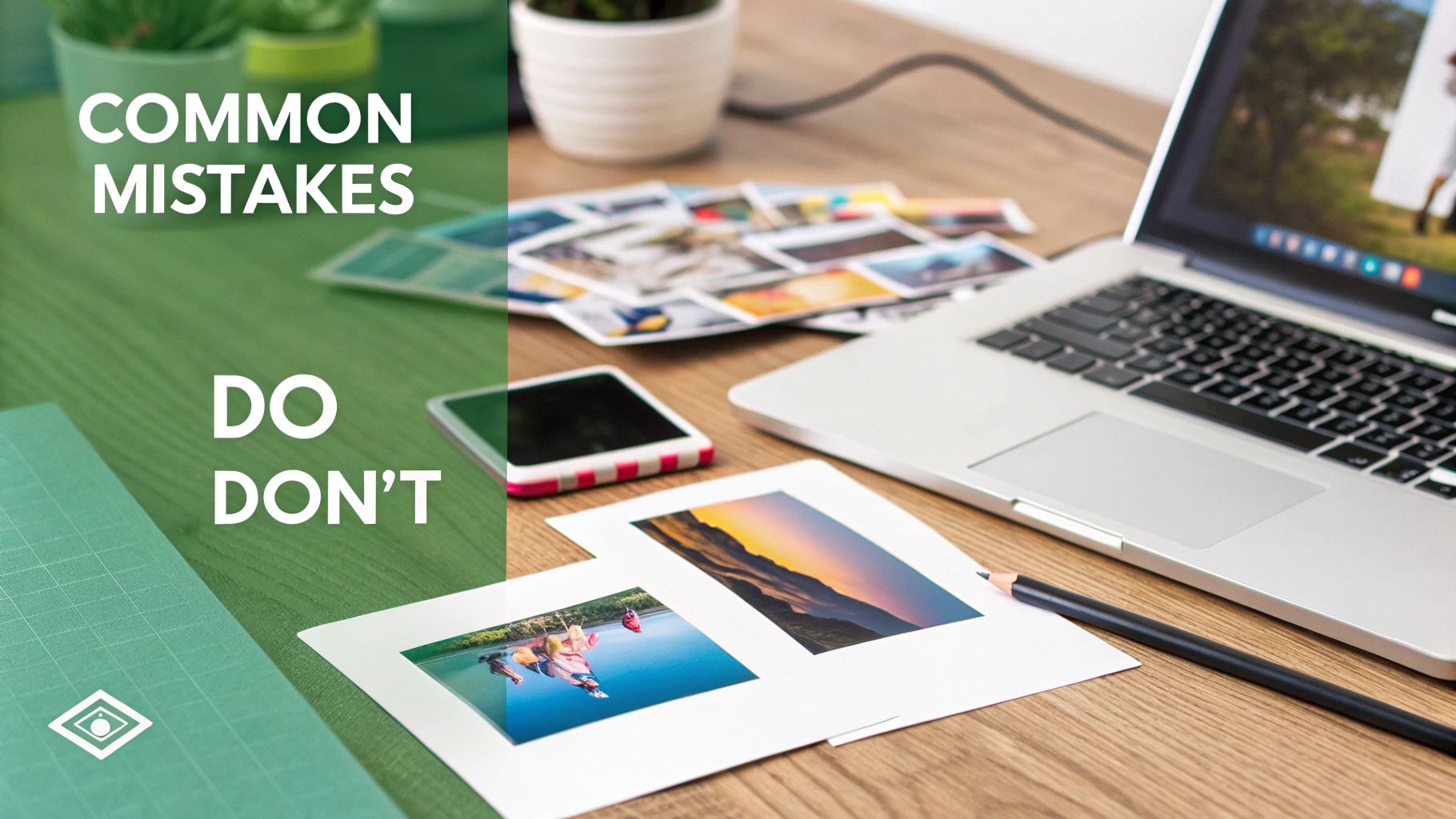
One of the most frequent errors I see is a low-quality PDF upload. A pixelated or blurry document instantly makes your content look amateurish. It screams "I didn't care enough to check this," and that first impression can kill the reader's experience, causing them to swipe away immediately. Always export your file in the highest resolution possible.
Another classic trap is packing slides with way too much text.
Your carousel slides are not a document; they are billboards. Each one should land a single, clear idea in a few seconds. If your audience has to squint to read dense paragraphs, you’ve already lost them.
Overlooking the Narrative and the Nudge
A weak or nonexistent narrative is a silent killer of engagement. A series of disconnected tips without a clear story just feels disjointed and random. Your slides need to flow logically, building on each other to guide the reader from a compelling hook to a satisfying payoff. Without that flow, people will drop off after the first or second swipe.
Just as damaging is forgetting a clear call-to-action (CTA) on your final slide. This is your prime real estate, the perfect spot to turn a viewer's attention into a real interaction.
Common CTA blunders include:
- Being too vague: Phrases like "Let me know your thoughts" are weak. Ask a specific, pointed question instead.
- Having no CTA at all: You did all the work to guide them to the end—now tell them what to do next!
- Asking for too much: A simple "comment below with your biggest takeaway" is far more effective than asking them to fill out a long form or visit a complex landing page.
By sidestepping these common errors, you make sure all your hard work actually pays off and your message hits home with your audience.
Your LinkedIn Carousel Questions Answered
Even with the best plan, a few questions always pop up right before you hit "post." I get it. Let's tackle some of the most common ones I hear to clear up any last-minute confusion.
How Many Slides Should I Use?
A big one I get asked all the time is about the ideal number of slides. While LinkedIn technically lets you upload a PDF with up to 300 pages, please don't.
From what I've seen, the sweet spot for engagement is 5 to 10 slides. That's enough room to tell a compelling story or share a detailed tip, but it's short enough to keep your audience swiping all the way to the end.
Can I Edit a Carousel After Posting?
This is a critical one: no, you can't. Once that post is live, your PDF is locked in. You can't go back and fix a typo or swap out an image.
This makes proofreading an absolute must. Double-check every single slide for errors before you publish. Trust me, it’s worth the extra few minutes.
Finding and Using Your Carousel Analytics
So, how do you even know if your carousel is working? LinkedIn gives you some solid data right on the post itself. Just click the "View analytics" button below your published carousel to see what’s going on.
You'll get a quick breakdown of:
- Impressions: The total number of times your carousel was seen.
- Reactions: How many people gave it a like, celebrate, or other reaction.
- Comments & Reposts: The real measure of how much conversation you started.
These numbers are your roadmap. If a post gets tons of impressions but almost no reactions or comments, it’s a sign that your first slide was great, but the content inside didn't hold people's attention. Use that insight to make your next one better.
Getting a handle on these metrics is key because carousels can be ridiculously effective. Research shows carousel posts hit an average engagement rate of around 24.42%, which blows the 6.67% for typical text posts out of the water. For a deeper dive, you can discover the full breakdown of LinkedIn engagement stats on postnitro.ai.
If you have more general questions about content strategy or our tools, our comprehensive FAQ page is always there to help.
Ready to create high-performing LinkedIn content without the guesswork? Contentide uses AI to turn your ideas into polished, authentic posts in minutes. Start creating for free today at contentide.com.
Hope you found this helpful. Feel free to share your thoughts.